It’s really frustrating when we get a crackling and buzzing sounds from our speakers whenever we turn on the volume. This is especially true when we are watching a movie or listening to music. There can be various reasons for this issue.
This comprehensive guide will walk you through everything you need to know about speaker crackling sounds, from understanding the root causes to implementing systematic solutions that work.
What Causes Speaker Crackling Sounds?
Before diving into solutions, it’s crucial to understand why speakers crackle in the first place. The main cause of crackling sounds in your speakers is an interrupted electrical current. Audio information travels as electrical energy and is transferred into mechanical wave energy when it reaches your speakers.
Think of audio signals as smooth sine waves with peaks and troughs. These waves correlate to physical vibrations of the speaker’s drivers. The sine wave tells the drivers how to move, and that movement produces sound. When this electrical signal gets interrupted, even momentarily, the driver will attempt to instantaneously move from either the peak or trough position to rest, resulting in a clicking or crackling sound.
The Four Primary Culprits
There are four primary causes for speakers making a crackling or popping sound: connectivity issues, damaged components, speaker quality problems, and vinyl record quality issues.
1. Connectivity Problems Poor connections are the most common cause of speaker crackling. Cables, amplifier issues, loose connections, damaged internal components, or excessively loud volumes can all cause this.
2. Damaged Components Internal wear and tear can affect speaker performance. If parts like the speaker driver or cables are damaged, they can get in the way of the smooth transition of sound, causing the speaker to crackle.
3. Electrical Interference Interference can come from nearby WiFi routers, cell phones, and similar devices. They emit electromagnetic signals that can disrupt audio signals, resulting in crackling sounds.
4. Overloading and Overheating When speakers receive more power than they can handle, it causes sound distortion and crackling.
Systematic Troubleshooting Flowchart
Follow this step-by-step diagnostic process to identify and resolve your speaker crackling issues:
Step 1: Test Your Speakers
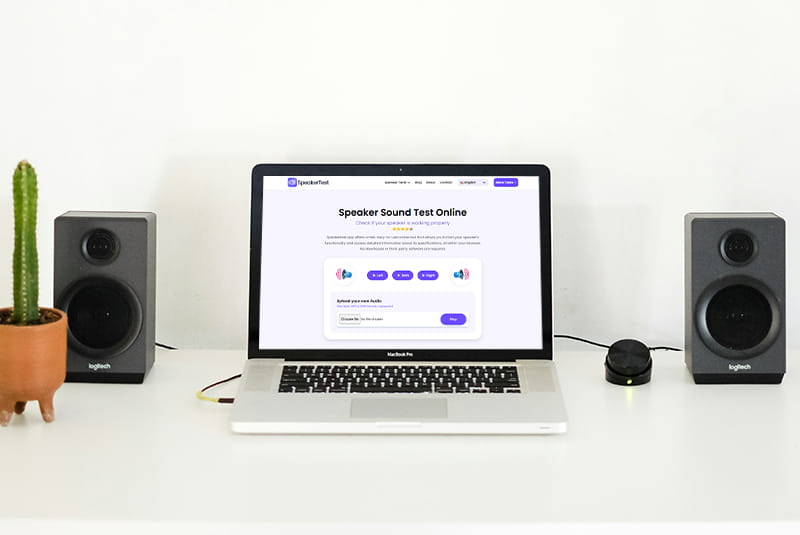
Before attempting any fixes, you need to determine if the problem is consistent and affects all audio sources. Use a comprehensive speaker testing tool to isolate the issue.
Recommended Testing Tool: SpeakerTest.app offers a free, browser-based solution that requires no downloads. This tool allows you to test your speaker’s functionality and access detailed information about its specifications, all within your browser.
How to conduct the test:
- Visit SpeakerTest.app
- Test left and right channels independently
- Try different volume levels (low, medium, high)
- Upload your own audio files to test with familiar content
- Note when crackling occurs (specific frequencies, volume levels, channels)
Step 2: Check Physical Connections
Firstly, unplug the cables and reconnect them to see if that fixes anything, or if you have any backup cables, try them and see if the issue persists.
External Speaker Checklist:

- Ensure power cables are securely connected
- Check audio cables for damage, fraying, or loose connectors
- Try different audio cables if available
- Verify connections to the correct ports (usually the green audio jack)
- For USB speakers, try different USB ports
Wireless Speaker Checklist:
- Ensure speakers are within optimal range of the audio source
- Check for interference from other wireless devices
- Restart both the speaker and audio source
- Re-pair Bluetooth connection if necessary
Step 3: Clean Your Connections
It’s also worth periodically switching them off and thoroughly cleaning them with cotton swabs, microfibre cloths, and a cleaning solution to remove dust.
Cleaning Process:
- Power off all equipment
- Use cotton swabs with isopropyl alcohol to clean connectors
- Remove dust buildup from speaker grilles and ports
- For older equipment, they may have started to rust and require a deoxidiser instead of a standard solvent
- Allow everything to dry completely before reconnecting
Step 4: Adjust Audio Settings
Windows Users: Your computer’s sound format must be able to adjust to differing frequencies. If your audio device produces crackling sounds, it may not be compatible with the current sound format.
- Right-click the speaker icon in the taskbar
- Go to Sound Settings → Playback tab
- Right-click your audio device → Properties
- Navigate to Advanced tab
- Set Default Format to “16 bit, 44100 Hz (CD Quality)”
- Test the changes
Disable Audio Enhancements: Navigate to the Enhancements tab and check the Disable all enhancements box to turn off audio enhancements.
Step 5: Test Different Audio Sources
Try playing music from various sources:
- Streaming services (Spotify, YouTube, Apple Music)
- Local audio files
- Different devices (phone, computer, tablet)
- Various audio formats (MP3, FLAC, WAV)
If crackling only occurs with specific sources, the issue may be with the audio file quality or the application settings rather than your speakers.
Step 6: Check for Electrical Interference
Start by moving any electronic devices, such as mobile phones or Wi-Fi routers, away from your speakers. These devices can emit electromagnetic signals that interfere with the audio signal.
Interference Reduction Steps:
- Move speakers away from WiFi routers, cell phones, and other electronics
- Use shielded audio cables
- Check for faulty power outlets or poor grounding
- Try plugging speakers into a different power outlet
Step 7: Inspect Internal Components
If all else fails, it may be worth checking inside the speakers for loose, damaged components, or loose internal wiring.
Warning: Only attempt this if you’re comfortable with electronics or have technical experience.
What to look for:
- Loose solder connections
- Damaged speaker drivers (cracks, tears in cone)
- Loose internal wiring
- Dust accumulation on components
Advanced Troubleshooting Techniques
Volume and Power Testing
To avoid speaker overload issues, ensure the audio source is not set to an excessively high volume level. It will also help to review your speaker’s recommended power rating and avoid pushing the system beyond its limits.
Power Testing Steps:
- Start with volume at minimum
- Gradually increase volume while listening for distortion
- Note the volume level where crackling begins
- Check if crackling occurs at all volume levels or only at high volumes
Driver and Software Updates
Update Audio Drivers: Usually, updating the sound driver will restore the default sound settings, which can solve the problem of audio crackling/popping.
- Right-click “This PC” → Manage → Device Manager
- Expand “Sound, video, and game controllers”
- Right-click your sound card → Properties → Driver tab
- Click “Update Driver”
- Choose “Search automatically for drivers”
Frequency Response Testing
Use SpeakerTest.app frequency generator to test specific frequency ranges:
- Low frequencies (20-200 Hz): Test for bass distortion
- Mid frequencies (200-2000 Hz): Check vocal clarity
- High frequencies (2000-20000 Hz): Test treble performance
Specific Solutions by Speaker Type
Bluetooth Speakers
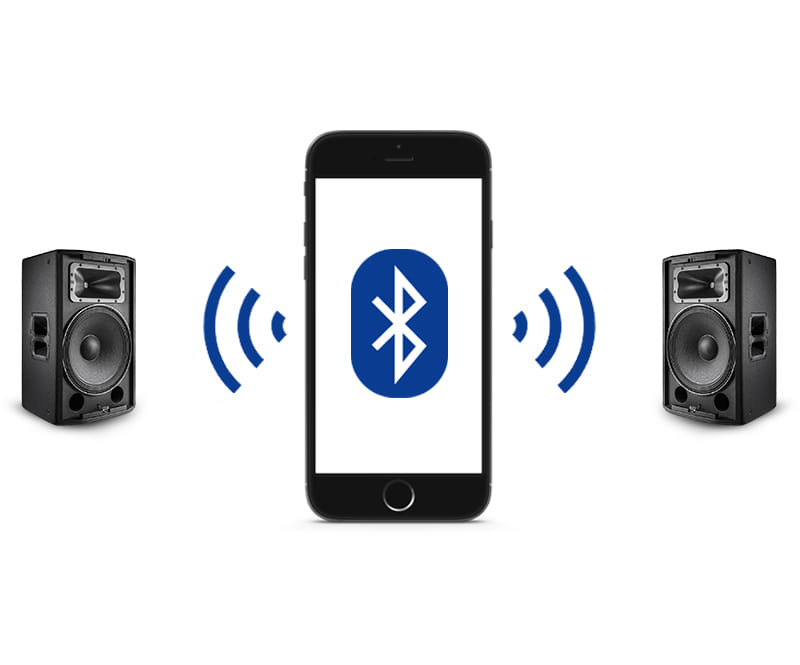
Connectivity issues can be as straightforward as a bad Bluetooth connection or problems with the power supply. A disruption in these connections can cause crackling and popping noises.
Bluetooth-Specific Solutions:
- Reduce distance between device and speaker
- Clear Bluetooth cache on your device
- Remove interference sources
- Reset Bluetooth connection
- Update Bluetooth drivers
Computer Speakers
USB Speaker Issues:
- Try different USB ports
- Check USB power delivery
- Use powered USB hub if necessary
- Update USB drivers
3.5mm Jack Issues: If you are experiencing Windows 10 crackling audio on your external speakers, it means that your audio jack is broken. So, you have the option of buying a USB to 3.5mm jack.
Car Speakers
When you have crackling car speakers, this is usually caused by interrupted electrical signals from your vehicle’s audio device going to your speakers, breaking the smooth flow of current.
Car Audio Solutions:
- Check alternator output for electrical noise
- Inspect ground connections
- Use noise filters if necessary
- Check for loose dashboard connections
Vinyl Record Players
With vinyl records, this sound is caused by noise in the audio signal, and most crackle is caused by static electricity and dust.
Vinyl-Specific Solutions:
- Use anti-static vinyl brush before each play
- Clean records with appropriate cleaning solution
- Check cartridge alignment and tracking force
- Replace worn stylus
- Ground turntable properly
When to Seek Professional Help
Consider professional repair or replacement if:
- Internal components show visible damage
- Multiple troubleshooting steps haven’t resolved the issue
- Crackling occurs consistently across all audio sources and volume levels
- You have speakers that don’t have protection circuitry, as popping can damage your speakers
- Electrical issues are suspected
Prevention and Maintenance Tips
Regular Maintenance Schedule
Weekly:
- Clean speaker grilles and remove dust
- Check cable connections
- Test speakers using SpeakerTest.app
Monthly:
- Clean all connections with contact cleaner
- Check for software updates
- Inspect cables for wear
Annually:
- Professional inspection for high-end systems
- Replace aging cables
- Update all audio drivers
Best Practices
- Volume Management: Keep volume levels within 80% of maximum to prevent overdriving
- Environmental Control: Maintain proper ventilation and avoid dusty environments
- Quality Cables: Invest in shielded, high-quality audio cables
- Proper Storage: Store equipment in clean, dry environments when not in use
Troubleshooting Quick Reference
Immediate Actions for Crackling Speakers
- Test with SpeakerTest.app – Isolate the problem
- Check connections – Reseat all cables
- Lower volume – Rule out overdriving
- Try different source – Test with phone, computer, etc.
- Clean connections – Remove dust and oxidation
Red Flags Requiring Professional Attention
- Visible damage to speaker cones or drivers
- Burning smell from speakers or amplifier
- Crackling accompanied by total audio loss
- Intermittent crackling that worsens over time
- Multiple speakers failing simultaneously
Conclusion
Speaker crackling doesn’t have to be a permanent frustration. Provided the speakers themselves are not damaged, most of the time when you have crackling sounds in your speakers it is due to a faulty connection somewhere in the signal chain.
By following this systematic troubleshooting approach, you can identify and resolve most crackling issues yourself. Remember to:
- Start with the simplest solutions first (connections and cleaning)
- Use proper testing tools like SpeakerTest.app to isolate problems
- Document what works and what doesn’t
- Don’t hesitate to seek professional help for complex electrical issues
Most importantly, regular maintenance and proper usage will prevent many crackling issues from occurring in the first place. With the right approach, you can restore your speakers to their optimal performance and enjoy crystal-clear audio once again.
For ongoing speaker testing and maintenance, bookmark SpeakerTest.app – it’s an invaluable tool for both troubleshooting current issues and preventing future problems through regular testing.

